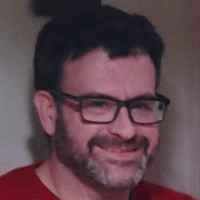An Alternative Calendar and Contact Program for Your Law Office: Time and Chaos
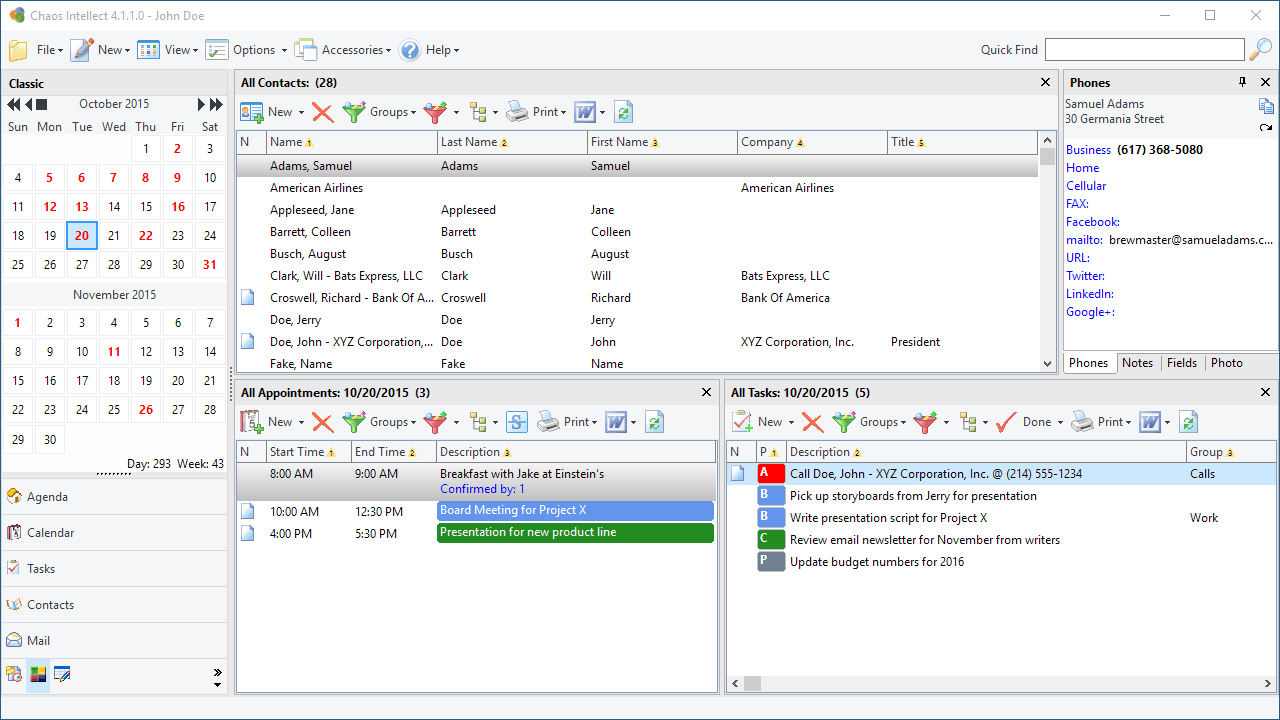
For the legal professional looking for alternative calendar and contact software, this article shares my experience using Time & Chaos for Windows, two associated Android apps (Chaos Calendar and Chaos Contacts), along with a Windows syncing app (Chaos DesktopSync), from Chaos Software. This is not a software review, per se, rather it’s a use case, which achieves a degree of integration with Linux and contact privacy on Android, among other things.
A use case like this might resonate if you are a solo attorney (or someone empowered to make decisions about the technology you use in your practice), if you need another calendar app (e.g., because you’ve read an application form for a lawyers professional liability insurance policy that asked if you have a dual calendar system), if you want to keep your contacts on your smart phone, but not in the standard place (e.g., because you’re concerned about contact information sharing with third parties), if you are (or aspire to be) selective in what data and with whom you have it remotely hosted, or if you’re in the habit of looking for alternative applications (e.g., to try to make Linux work for you or to avoid software quality of use issues, such as opaque and ceaseless telemetry, profiling and brokering in your end user data, vendor lock-in, or lazy redesigns of user interfaces that steal screen real estate, obscure relied-upon features, or distract).
If you’re using a Windows PC and an Android device, you can do this (I’m using Linux and will explain further down): Install Time & Chaos on your PC, and install Chaos DesktopSync on the PC too. Install Chaos Calendar and Chaos Contacts on your Android device.
Time & Chaos on your PC will allow you to view and edit a calendar and a list of contacts (it also has tasks, but I have not used the feature). When you install it, it will suggest a location on your drive to build a new set of data in a folder, with the option to select a different location. It installs within seconds. Launch the application via a Time & Chaos shortcut icon saved to the desktop, and a 21-day trial will begin, without the need for any other registration action to start using it. A calendar and several other panes are shown in the app window, where you can enter, view and edit information.
Install Chaos DesktopSync on the PC in order to sync calendar and contact information over WIFI on your local network with the Chaos Calendar and Chaos Contacts apps on your Android device. Click through the screen where “TRIAL” is specified for serial number, and you will be given a 10-use trial (i.e., for 10 syncs). Launch DesktopSync and you will be taken to a window that provides an IP address, which you will need to enter into the Chaos calendar and contact apps on your Android device.
The IP address is automatically determined based on how your PC is connected to your local network, e.g., http://192.168.1.180:8080, which you would need to enter into the two Android apps. You should only do this on a local network shared with people you trust, as the address is not secured (its http not https). It asks you to create a logon name and password, and to point the app to the directory on your PC where the data for Time & Chaos is stored. There are several other ways to sync this data between PC and smartphone, e.g., via ChaosHost.com (Chaos Software’s website states “unlike many cloud services, it doesn't require you to give up using the full software on your PC with a local offline copy of your data”), but local WIFI is what I have been using.
Install the Chaos Calendar and Chaos Contact apps on your Android device from Google Play, and for each app, enter the IP address and logon and password information from the DesktopSync app installed on your PC. To sync between the Android apps and the PC, the DesktopSync app must be running, and be on the same local network that your Android device is connected to via WIFI. To sync the calendar app, press the circular sync icon on the app. Do the same in the contacts app to sync contacts. Chaos Software’s website charmingly states of this method that it brings back the days of “pre-iPhone Palm Pilots where you just synced your phone with your computer and went out the door to face the day.”
There are Chaos Tasks apps for Android and for iOS which I have not tried. Time & Chaos does not run on macOS.
And, Linux?
Time & Chaos is made only for Windows, but I have it installed on Linux via Codeweavers’ Crossover, a commercial version of the WINE compatibility layer for running certain Windows applications on Linux. I have not been able to get Chaos DesktopSync to run on Linux, so I have Chaos DesktopSync running on a Windows virtual machine running on VirtualBox which is running on Linux on my PC.
More about How I Use Time & Chaos
I use Time & Chaos as a second calendar system. It’s not integrated with my email activity (although there is a separate Chaos Intellect product that includes email, which I have never tried), so I am not using Time & Chaos when I click “Accept” to a meeting request sent to me in email. In such case, I am using something else, e.g., a browser or a Microsoft Outlook progressive web app to have the meeting accepted into my calendar. Entering a duplicate entry for the meeting is done separately in Time & Chaos for dual-calendaring purposes, either via the app on my PC or on my Android device, which is later synced with my PC over local WIFI.
I use it for contacts. I have no contacts where they are normally stored by Microsoft or Google (I just checked Outlook 365 web at outlook.office.com/people, which displayed, “You haven’t added anyone to your contacts yet,” and the contacts app on my Android device stated, “Your contacts list is empty”). But, hundreds of contacts scroll by when I view the Chaos Calendar app on my Android device and on Time & Chaos on my Linux PC.
This is News Because ... ?
Time and Chaos is more than two decades old. I’ve been using Time & Chaos for about seven years. The (good) news here is that it still works. Time & Chaos for Windows was last updated on May 11, 2022, to version 10.3.0.8. DesktopSync was last updated Feb. 20, 2017. Chaos Contacts for Android was last updated on Oct. 16, 2019, and Chaos Calendar for Android was last updated on Nov. 29, 2019.
Time & Chaos costs $49.95 and Chaos DesktopSync is $19.95. These prices are per user, not machine, and the price includes free updates for two years to any new version (although, in my experience, updates have been available after two years pass — maybe these are just minor updates or a flexible policy). The Android apps are free.
If you are using Linux and you need Codeweavers’ Crossover, it’s $74 (per user, not machine), with 12 month’s of support. There are free alternatives to Crossover (WINE, PlayonLinux), but I have not spent the time needed to evaluate them. VirtualBox is free, but there is an optional VirtualBox Extension Pack, which requires a license if used for commercial purposes.
I have Time & Chaos installed on more than one PC, and I sync the data between them with Syncthing, a peer-to-peer file sharing application. Note that I don’t open the Time & Chaos app simultaneously on multiple PCs to avoid the possibility of a conflict. Syncthing is free (and amazing, but that’s another story).