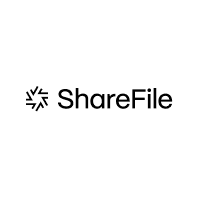2023 Review: Worldox Document Management System
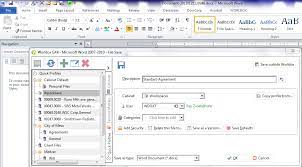
Before going into details about Worldox, it is worth taking a step back and asking: What is a document management system and what should it do?
Document management should be more than a glorified version of Windows File Explorer (which is what many of the document management modules in practice management and similar programs really are). For any given matter or subject, it should be a central electronic repository of all documents, scans, emails, etc. It should contain everything and be fully indexed and searchable (including extended Boolean searches across the entire document store).
Ideally, it should also function as a force for centralization and standardization within the firm (although this may be a matter of firm culture – many firms have a “do your own thing” approach). Thus, any new attorney or paralegal working on a new client or matter knows how things will be organized – much more efficient and productive.
Worldox – Saving Documents
The key to a document management system (DMS) is to be able to organize documents in an efficient way and to find them quickly. Most firms use a Client / Matter / DocType organization, also listing the Author of a document. Some firms use additional fields, such as sub-doctype, but generally speaking, less is more.
Worldox takes over your life: It sits on top of Windows, so when any program that integrates with Worldox (which is almost all programs) issues a command to open, save, download from the internet or elsewhere, Worldox pops up instead of Windows explorer. Instead of having to scroll up and down a directory tree, you fill out a table. There is also a “Save Outside Worldox” button, but some firms disable or restrict this function (again: it depends on the firm culture). See Fig. 1.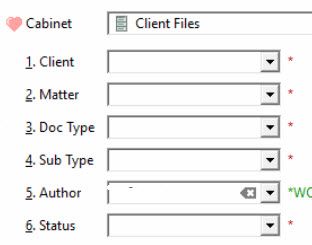
The description is like the document name. Best practice would be to create a description that helps you find the document easily. Thus “retainer” is useless because you will have many of them. Sometimes it can be the client name, or something unique to the document: “Jones retainer” or “replenishable retainer.”
Worldox offers detailed version control. Thus a document is listed only once, but you can view all the versions you may have made, including comments added for a version, such as “incorporates JFH changes.” You can also redline one version against another.
If you know the client/matter numbers, you can just type them in the field. Otherwise, if you type in any part of the description, Worldox pops up a list of options. Same for doc type. As soon as you get a unique entry, it is automatically filled in. Thus, typing “em” in the doc type field will probably fill in “email” (unless you have some other entry that starts with “em”).
The “Categories” field lets you add a layer of metadata to a document. Typical Categories might be: draft, final, executed copy, filed, or, for litigation, partially discoverable, privileged, expert review, helps other side, hurts other side, etc. Litigators particularly like this feature because it lets you make Worldox into a mini-litigation support program.
It is critical to centralize the ability to create these fields; otherwise there will be chaos. A real-life example: I had a client once who insisted that everyone be able to create new entries. Eventually I caved in on the subject. Sure enough, less than a week later, the office manager called and said, “We have two doc types: retainer and engagement letter. These are the same thing. How do we fix it?”
Organizing Documents
 Worldox lets you customize how document lists are displayed. You can choose either a standard line-by-line type list and show the document description, date modified, client, matter, doc type last used by and size, or any other set of fields. I find it is most useful to organize documents in descending order by date modified (most recent on top). Within that list, there is a “Filter” button that lets you sub-select by various criteria: type of file (Word, Excel, PDF, etc.), client or matter if there are multiple ones listed, Category (if your firm uses this feature).
Worldox lets you customize how document lists are displayed. You can choose either a standard line-by-line type list and show the document description, date modified, client, matter, doc type last used by and size, or any other set of fields. I find it is most useful to organize documents in descending order by date modified (most recent on top). Within that list, there is a “Filter” button that lets you sub-select by various criteria: type of file (Word, Excel, PDF, etc.), client or matter if there are multiple ones listed, Category (if your firm uses this feature).
You can also choose to display documents in “tiles,” grouped by the topic they are sorted by: dated, doc type, matter.
Worldox also has a “Workspaces” feature that lets you group any set of documents into a single table-of-contents listing. Obvious examples for using this would be closing binders or any sort of list of exhibits to a filing. Firms sometimes use this feature to create sets of firm manuals or handbooks. If you have created form banks, you could add a workspace for each form, enabling users to view them all with a single click. When you import a number of documents into Worldox (sent from a client or other firm for example), Worldox automatically offers to create a Workspace so you can track the content of what was imported.
Finding Documents
Once you have saved a document, how do you find it? The standard Worldox search is the reverse of saving a document. You use the profile screen to search by client, matter, doc type etc. You can combine different fields: search for the doc type “pleading” containing certain terms and done in the first six months of last year. This is one of the most powerful Worldox features in terms of accurately and quickly finding exactly what you need.
Since Worldox creates a full-text index, you can search by document description or by any text in any document anywhere in your system. Worldox offers full boolean searching: And, Or, Not, A within X words of B, etc. Another real-life example: I was at a client a number of years ago when the name partner came by and said to one of the paralegals: “You remember that client we had a number of years ago who was in an car accident and had his thumb amputated?” Piece of cake for Worldox: search for “thumb” within 10 words of “amputat” (without the “e” – Worldox does string searches, so this would return amputate, amputation, amputated, etc.)
The “Bookmarks” feature lets you customize standard searches and have them available in a single click on a “Bookmark Bar.” Examples might be a search for a specific matter, “my last 14 days” of documents, or email searches. The Favorite Files feature lets you tag documents that you use everyday and have them available in a single click from a Bookmark. Sort of like having all those documents cluttering up your desktop available within Worldox. In my standard installation, I also include a bookmark to bring up my “GX4 Help” files – cheat sheets, frequently asked questions, etc.
Finally, the Viewer lets you view any document without opening it. You can copy and paste text from within the Viewer into any document you are working on, which saves time and effort when you want to borrow passages from old documents or boilerplate.
Integration with Other Programs
Worldox integrates with Office, Adobe, PDF-clone programs (such as Foxit and PowerPDF) and most other programs a firm might be using, including redlining programs (CompareRite, pdfDocs, Workshare Compare) and all browsers. It integrates with Microsoft Teams and lets you export documents to Teams for collaborative editing and then import them back to Worldox as a new version of the document. It can also integrate with most time and billing programs, so that if you create a new client or matter in the time and billing program, it is automatically created in Worldox. If Worldox does not natively integrate with a particular program, tech support can generally write integration for it in a half hour or so.
Other Features
Worldox has a number of other features that firms may not use all the time, but when needed are critical. These include:
Legal Hold. Worldox lets specified users tag documents as “Legal Hold.” This means that users can view them but cannot edit them.
Ethical Walls. The classical case for an ethical wall is when different attorneys are representing clients that might have a conflict of interest. However, ethical walls are probably most often used to ensure that users’ personal files cannot be seen by anyone else, or to protect Admin, HR or partner information from non-authorized personnel. This enables Worldox to protect confidential information within the system.
Users can also secure specific documents as hidden or read-only for themselves or several individuals or a group within the firm. This is applied one document at a time, so is a useful adjunct to the more global ethical walls feature.
Audit Trail. Worldox audits every operation on every file. This frequently enables administrators to find out what happened to “lost” files as well as to troubleshoot possible security breaches.
Salvage Bin. The Worldox Salvage Bin is like a network-based Recycle Bin. It allows administrators to recover documents after a “oh damn I didn’t mean to do that” deletion as well as protecting against potentially malicious deletion of documents.
Platforms
Traditionally, Worldox operates on an in-house server over the firm’s network. This will almost always provide much better response time than any pure cloud-based program. Many firms are currently moving their servers to the cloud, using Amazon Web Services or other hosting platforms. This is sometimes known as a private cloud. Worldox works perfectly well in these installations. I have a number of clients that use Rekall Technologies, which is a legal-centric hosting provider.
Worldox Cloud is a SaaS version of Worldox hosted by World Software. It has the advantage that the interface and functionality is virtually identical to that of an in-house heavy client Worldox configuration.
Worldox Web provides browser-based access to any Worldox system at no additional charge. This also has the advantage of providing an iPad link to Worldox (which otherwise does not have a Mac client). Worldox Web includes an Office plugin so that when you open or save a document in Word (for example), Worldox Web automatically open: a one-step process, not a two-step upload/download process.
Worldox has long been the leading document management system in the small- to mid-sized law firm segment, with over 6,000 installed clients. Recently that lead has been challenged by cloud-based SaaS programs such as NetDocuments, but in my opinion Worldox still offers better options than anyone else.